How do I add a summary page to a category?
This example shows how to add a summary page to the Documents category, but the same steps apply to all summary pages and categories.
1. Log in to the admin client and go to System settings
2. Navigate to Documents and categories
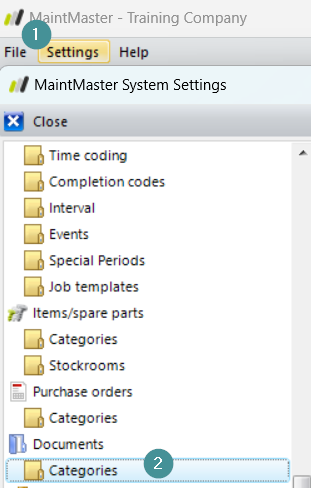
3. Open the category
4. Go to the tab Appearance
5. Go to the field for summary page
6. From the dropdown list, select the desired Summary page.
7. Click OK
8. Close the system settings window

9. Go to the selection group Search in MaintMaster (or the relevant selection group for your category).
10. Open the selection Search documents
11. Open a document
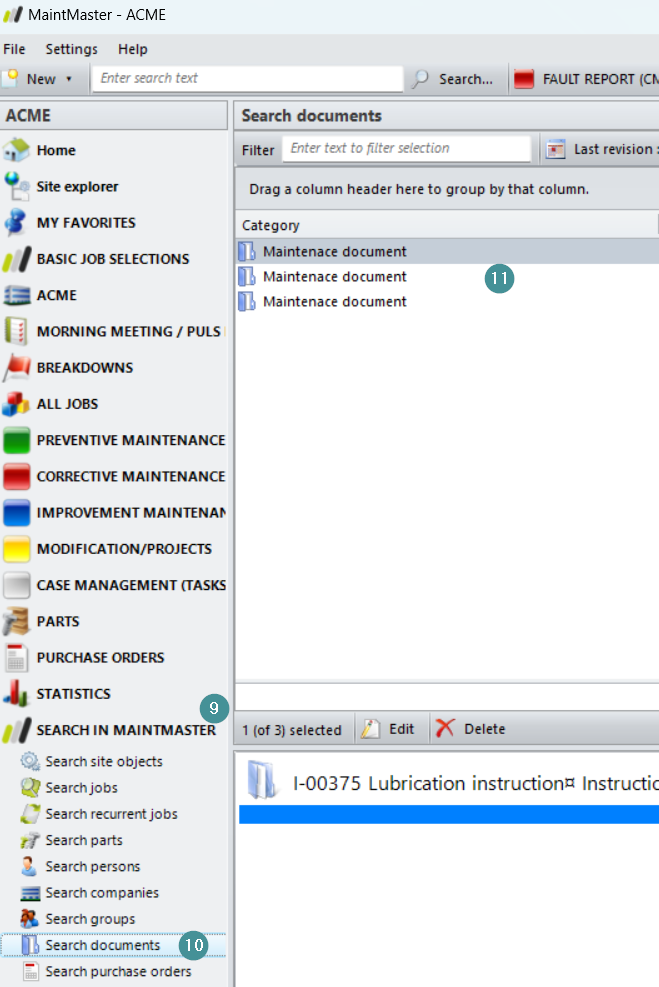
12. Go to the tab Description
13. Enter some text and a picture
14. Press Save and close
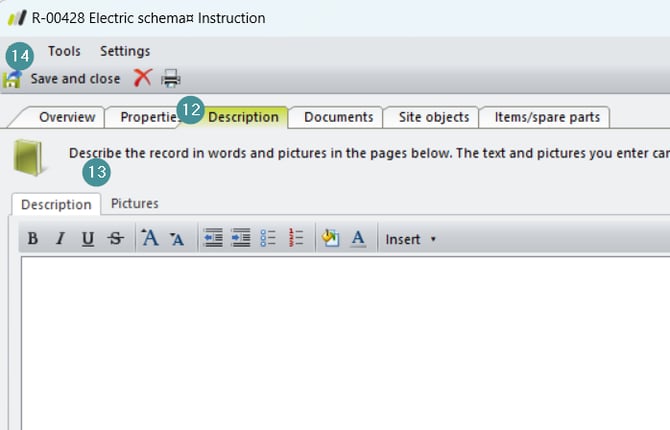
The text and image you entered will now appear on the Summary page for the selected category.
